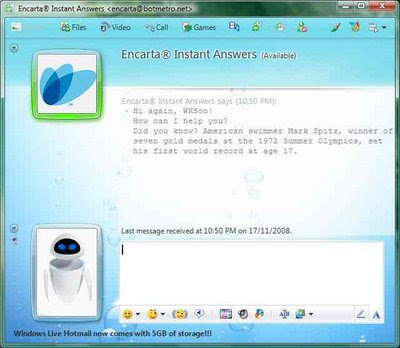
First thing you'd notice is the messenger window has been rearranged and display pictures now appear of the left side. The pictures and toolbar can be hidden by clicking on an arrow that appears when you mouse nearby to give you more messaging space. Typing indicators now appear in the centre of the window (where its written Last message received ... in the pic above) instead of at the bottom of which now houses the message options.
Display pictures are now more flexible and allow animated gifs to be properly displayed with the animations (previously only a still frame appeared). Additionally, integration with a webcam seems better here as there is an option to do a snapshot directly from within the picture dialog. If I'm not wrong (as I rarely used it before) you couldn't actually do this in the older version without resorting to additional software to do a snapshot and then add it to available pictures.
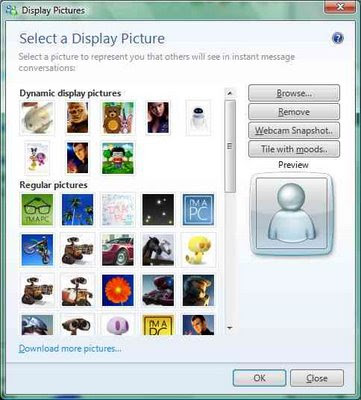
A new added feature in here is the option to create your own dynamic display pictures. You need a webcam as you are not allowed to import ready made pictures or animations (without resorting to tricking the software). You can then capture either a still or a 4 second video and assign it to the default picture or any other 4 emoticons you want. When that emoticon is entered as a message, the display picture will animate accordingly to what was recorded.

On the main program itself, the interface has been slightly altered and the left-hand tabs are now not/optionally displayed. Interface settings are hidden until you mouseover the top right corner of the program to reveal the configuration menu. By default, WLM9 includes scenes or themes that match the online Live series of websites (Live Hotmail and Spaces). If you don't like them you can add your own.
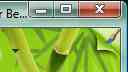
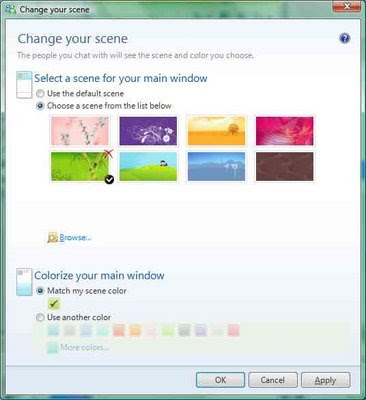
The contact list now supports 4 different sizes of icons (3 shown here) and can be set individually for contacts or favorites lists (you can still sort contacts according to groups or status)

Internally, now you have to option to disallow sign-in from another PC. Previously, whenever you sign-in onto another PC, any existing ones are disconnected but now if you do that, you are notified on which PC you're still signed on to.

The sounds panel has been heavily changed and now supports different sounds for different events and different users. By default, WLM9 uses the same sounds as before but it also comes with 10 pre-installed audio samples for you to assign. Additionally, you can assign different sign-in sounds to different people on your contact list (i.e. like different ringtones for different callers).

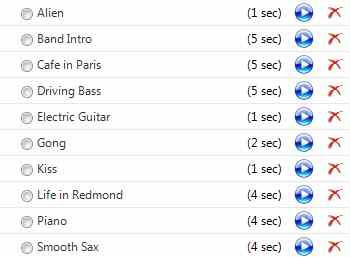
You can also assign your own 'signature sound' which other contacts will hear when you come online (note that they need to be running WLM9 too).

In use, the WLM9 beta seems pretty stable and so far no bugs have appeared on my PC although reports have surfaced that some beta users lost their contact lists, history and installed packs. So if you're not willing to take a risk, wait for the final release else take the plunge and download WLM9b here.
Based on personal tests, WLM9 beta currently does NOT work well in XP (even with SP3 installed). In the 3 XP PCs I tested, one would not connect to the messenger service no matter what I did, another would crash on startup and the third cause XP to crash along with it. If you took the plunge and installed it on XP and are facing problems, you're probably looking for a way to uninstall it to install the older version('cos it doesn't create an uninstall option for you surprise! surprise!). Fortunately, you can manually uninstall it by running this command in the Run dialog box of the Start menu (Vista users need not worry as the normal uninstall option works for them)
msiexec /x {B1403D7D-C725-4858-AACC-7E5FA2D72859}
This tip comes from Jonathan Kay, MVP at his blog here. Note that screenshots above were taken with Messenger Plus Live! for WLM9 beta installed along with the additional Live and Emoticon packs (Wall-e, Fantastic 4, BearRabbit , I'm a PC) so some items may not be available in the default installation.
..... Show/hide full post

No comments:
Post a Comment