DISCLAIMER: This blog post has NOT been cleared for copyright issues and all trademarks, names and tradenames are copyrights of their respective owners. All content herein is for reference purposes only and shows a proof of concept that a product designed for Windows 7 runs on Vista. Any use or implementation of the methods shown here will be at your own risk. Legality issues aside, this post was not meant to defeat the official purpose of the installer.
 Windows 7 RC comes with an optional download for Virtual PC beta and a full licensed Virtual Windows XP with SP3. What this does is to allow users of Windows 7 to have better backward compatibility to older software that can only run on XP. There are many descriptions about this feature online already so I won't mention this here. What they don't tell you is that the download for Virtual XP runs in Vista too but it needs some effort on your part.
Windows 7 RC comes with an optional download for Virtual PC beta and a full licensed Virtual Windows XP with SP3. What this does is to allow users of Windows 7 to have better backward compatibility to older software that can only run on XP. There are many descriptions about this feature online already so I won't mention this here. What they don't tell you is that the download for Virtual XP runs in Vista too but it needs some effort on your part.First step:
Make sure your PC can run Virtual PC properly - for this I'm currently following the guidelines for VirtualXP as listed : 15GB storage space, a minimum of 2GB RAM and any CPU that supports virtualization technology (my Core2Quad has Intel VT so I'm covered).
Second step:
Download Virtual PC 2007 for Vista and install. This is a free download and is available here. Make sure to get SP1 of the VPC and follow whatever architecture Vista you are currently running (x86 or x64)
Third step:
Download the official Windows Xp Mode Beta package from the link above or here. Once again, choose which architecture you want to download, either the 32-bit x86 one or 64-bit x64 one ... both work.
Fourth step:
Extract the content of the installer. Vista has built in command line tools to extract MSI packages. Open a command window and use the following command
msiexec /a MSIfile /qb TARGETDIR=targetdirIn my case, I navigated to the directory I downloaded the package to and entered the command "msiexec /a VirtualWindowsXP.msi /qb TARGETDIR=c:\downloads\virxp".
You will get one directory (and some other files) called "Program Files" - you are only interested in the "Virtual Windows XP.vhd" file located within this folder.
Fifth step:
Start Virtual PC 2007 in Vista and create a new virtual machine with the wizard. When prompted, navigate to the location of the vhd file we extract in the step above then complete the steps to create a new virtual machine. Make sure you allocate at least 256MB RAM to the machine and hardware virtualization is enabled (it might work without it, but much slower in my opinion)
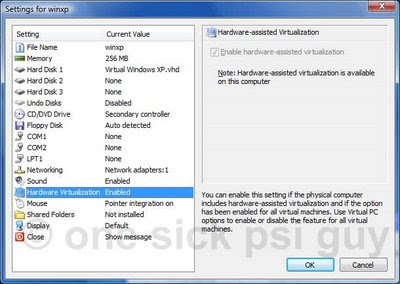
Sixth and final step:
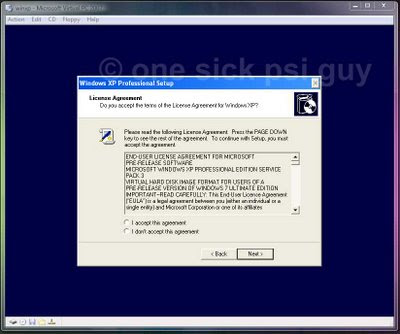 Start this new virtual machine and follow the prompts to setup your complete Windows XP SP3 in Vista! Note that on my PC, I had to disable the prompt to update my PC during setup but once that was over, the updates worked as normal.
Start this new virtual machine and follow the prompts to setup your complete Windows XP SP3 in Vista! Note that on my PC, I had to disable the prompt to update my PC during setup but once that was over, the updates worked as normal.Other screenshots with proof of concept as follows
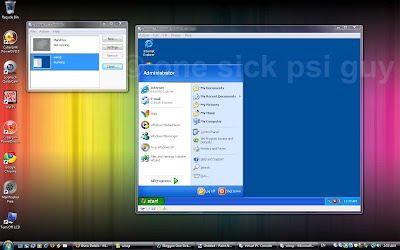 Network is mapped automatically and uses NAT to use existing Internet/network connections. Sound also works right out of the box with basic SB16 emulation! Heck, it even played MP3s and WMAs without any problem.
Network is mapped automatically and uses NAT to use existing Internet/network connections. Sound also works right out of the box with basic SB16 emulation! Heck, it even played MP3s and WMAs without any problem.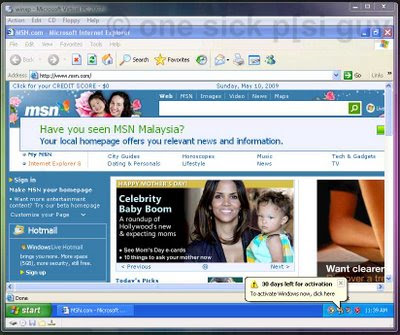 One amazing thing is there is no need to install Virtual Machine Additions - mouse movement is capture and released automatically! (If you do your own step-by-step install of WinXP, you need to 'release' the mouse from VPC with the right ALT button)
One amazing thing is there is no need to install Virtual Machine Additions - mouse movement is capture and released automatically! (If you do your own step-by-step install of WinXP, you need to 'release' the mouse from VPC with the right ALT button)Differences? No USB support since VPC2007 does not provide that feature anywhere. Other than that, you also don't get the integration between XP and Vista (in Windows 7, any new programs install onto Virtual XP also appear on the Windows 7 Start Menu and can be called from there seamlessly without having to startup VPC first).
Advantages? Waaaaaaaay quicker than doing the normal install routine to create a virtual machine for XP in Vista. Whole process only took 3 minutes (excluding download time) for a complete running XP ... and can be validated (PS: Your serial key is in the extracted folder in step 4). The Virtual XP can be setup to run full screen at full resolution of the host PC so you can switch between them both.
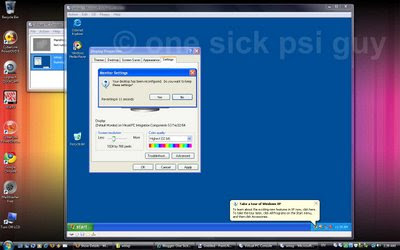
Who knows? I may even be able to get Max Payne to run in Virtual XP again!!
..... Show/hide full post

You might want to try setting the date to 30 days in the future and logging off. You will be unable to use the virtual machine...
ReplyDeleteWorks fine for me ... as I said, it ACTIVATES and VALIDATES ok.
ReplyDelete